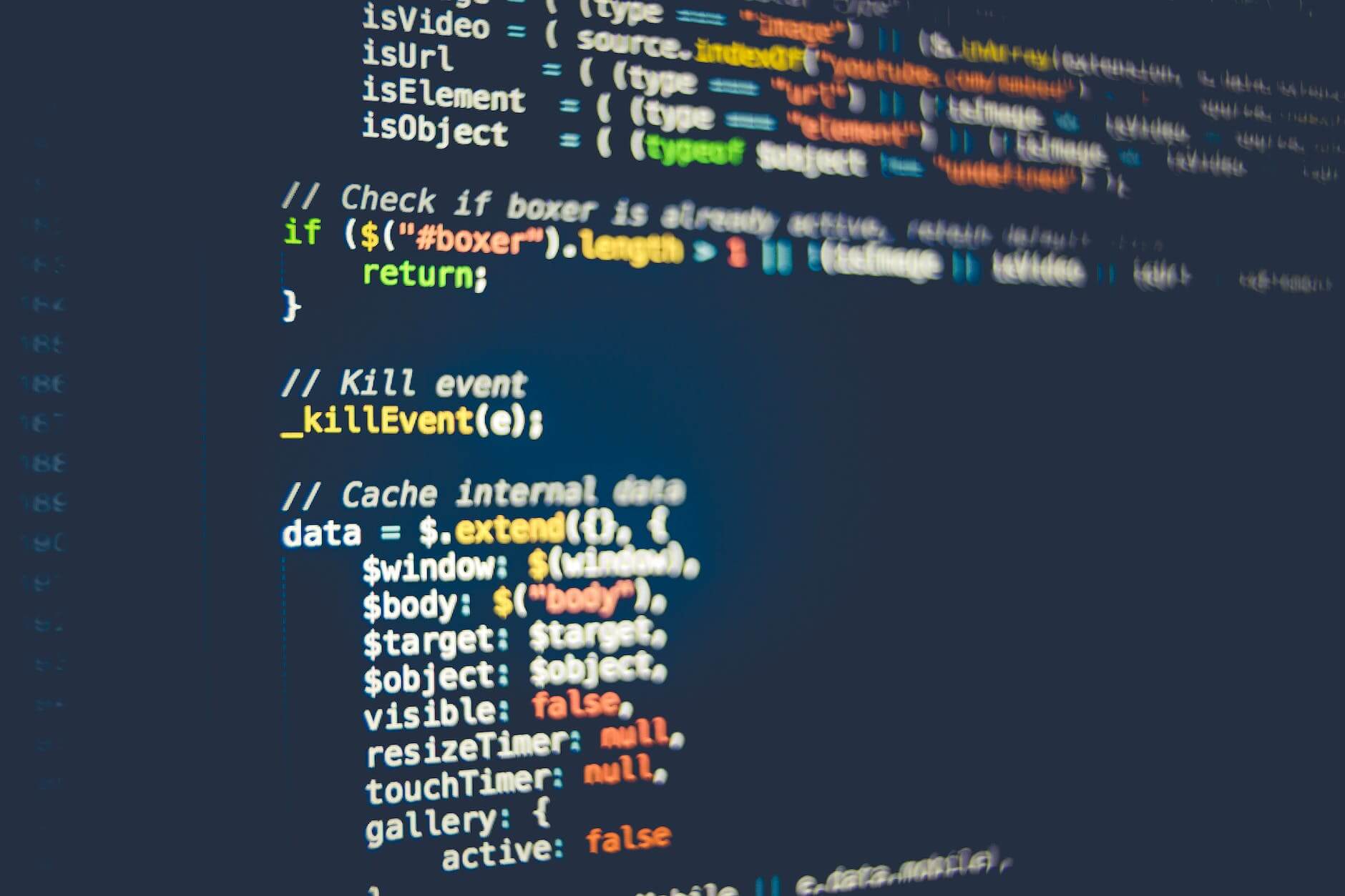HomebrewはMac用のパッケージ管理システムです.Macにアプリケーションをインストールする際に,Homebrewでインストールすることで,コマンドラインでインストールコマンドを扱えます.このことによって,新しいMacに環境構築をする場合でもコマンドラインからシェルスクリプトで必要なアプリケーションを一気にインストールすることが可能になります.
Homebrewのインストール
% /bin/bash -c "$(curl -fsSL https://raw.githubusercontent.com/Homebrew/install/HEAD/install.sh)"途中でXcode Command Line Toolsのインストールを行います.
The Xcode command Line Tools will be installed.
Press Return to continue or any other key to abort
Password:インストール完了後,~/.zprofileに以下が追記されていることを確認します.
eval "$(/opt/homebrew/bin/brew shellenv)"brew doctorを実行します.
% brew doctor
Your system is ready to brew.Homebrew経由でアプリケーションのインストール
Brewのページにアクセスします.
検索ボックスでインストールしたいアプリケーションを検索します.
例として,Google日本語入力 google-japanese-imeを検索します.Install command:欄に表示されているコマンドをターミナルで入力すればアプリケーションがインストール出来ます.
$ brew install --cask google-japanese-imeC++の場合.gccで検索します.
brew install gcc--caskオプションがついているものはGUIアプリケーション,ついていないものはCUIアプリケーションです.
brewでインストール出来るアプリケーションを検索する
インストールしたいアプリケーションのキーワードはわかっても,実際にbrewでどのようなパッケージ名か知るには,brew searchコマンドを使います.
FormulaeはCUIアプリケーション,CasksはGUIアプリケーションです.
% brew search google
==> Formulae
aws-google-auth google-go google-sql-tool goose
google-authenticator-libpam google-java-format googler
google-benchmark google-sparsehash googletest
==> Casks
google-ads-editor google-chrome-canary google-japanese-ime-dev
google-analytics-opt-out google-chrome-dev google-trends
google-assistant google-cloud-sdk google-web-designer
google-chat google-drive googleappengine
google-chat-electron google-drive-file-stream marshallofsound-google-play-music-player
google-chrome google-earth-pro moefe-google-translate
google-chrome-beta google-japanese-imeシェルスクリプトを作成してアプリケーションのインストールを自動で済ませる
新しいMacに移行する際に,毎回同じアプリケーションのインストールをするのは手間です.インストールするアプリケーションをshellスクリプトに一覧しておけば,コマンド1つでインストールが完了出来ます.
以下は例です.
#!bin/sh
brew install --cask vlc
brew install --cask microsoft-office
brew install --cask deepl
brew install --cask sourcetree
brew install --cask parallels
brew install --cask path-finder
brew install --cask notion
brew install pdftk-java
brew install pyenv
brew install gcc
brew install ncurses
brew install docker以下のコマンドでインストールを実行できます.
sh ./ファイル名brewのコマンド
| コマンド | 説明 |
|---|---|
| brew search キーワード | パッケージ名検索 |
| brew install パッケージ名 | インストール |
| brew uninstall パッケージ名 | アンインストール |
| brew list | インストール済パッケージの一覧 |
| brew doctor | brew関連の問題検出 |
| brew update | brew自体のアップデート |
| brew upgrade | brew自体のアップデート + インストール済アプリケーションのアップデート |
| brew info パッケージ名 | インストール済パッケージの」バージョン情報 |
| brew switch パッケージ名 パッケージ | パッケージのバージョン切り替え |
| brew clean | 古いバージョンのパッケージの削除 [*1] |
| brew –config | brew関連のローカルの設定の確認 |
[*1] 以前はアップグレード後,古いバージョンのパッケージが残ったままになっていたようですが,現在はbrew upgrade後実行後30日後に自動的にキャッシュが削除されるようです.(ただ,これだと過去バージョンにbrew switchしたい場合に困るのでは?)
Homebrewのデメリット
Redditのスレッドに以下のようなコメントがあります.Homebrewで提供されるツールはオフィシャルな方法で提供されたものではないからおかしくなてもサポートは受けられない.ということです.このようなリスクについても理解しておくのが良いでしょう.
Homebrew doesn’t do things the Unix way, doesn’t do things the Mac way, it’s hack-y and it breaks itself a lot. Even the way it installs is problematic.
If you care about having a stable/usable system at all times and if you’re not a developer, I highly recommend you stay away from tools such as Homebrew, MacPorts, mas cli, etc.
These tools won’t be an officially supported installation method for most if not all (GUI) applications that I imagine you would be installing through them. Meaning you’re not likely to receive any support from the app’s developer when things break (which will absolutely happen).
Homebrew vs Appstore : MacOS